1.Open your firewall’s main window.
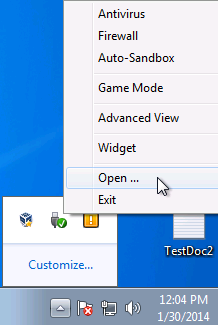
2.Select “Advanced View” mode.
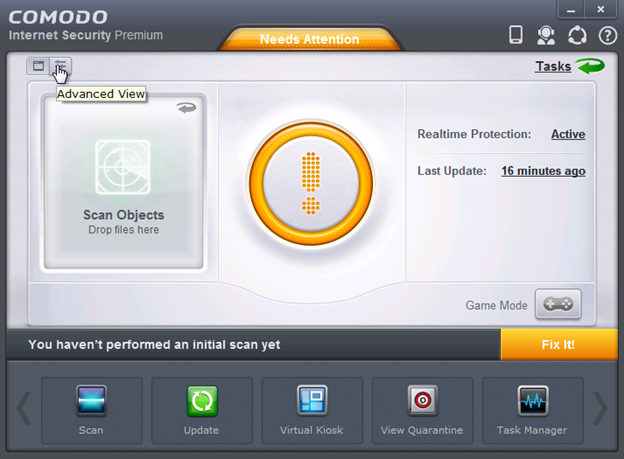
3.Click the “Firewall” link.
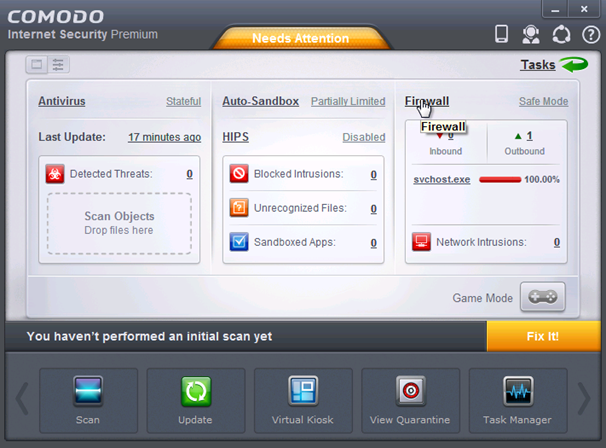
4.Select “Firewall –> Application Rules” tab and click “Add” button.
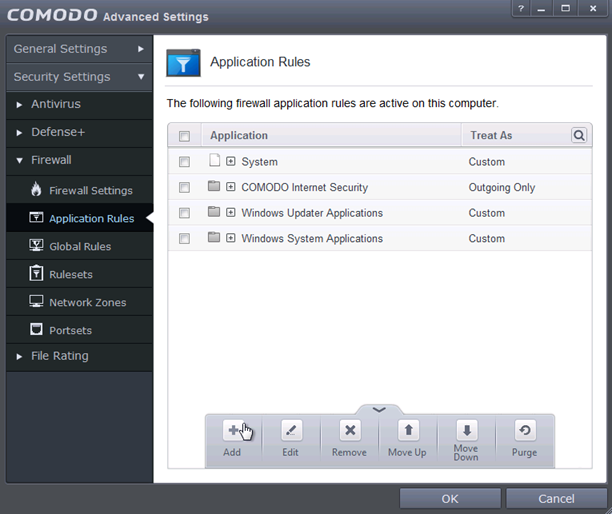
5.Select “Files” from the “Browse” drop-down list and browse to TaxWorkFlow.exe.
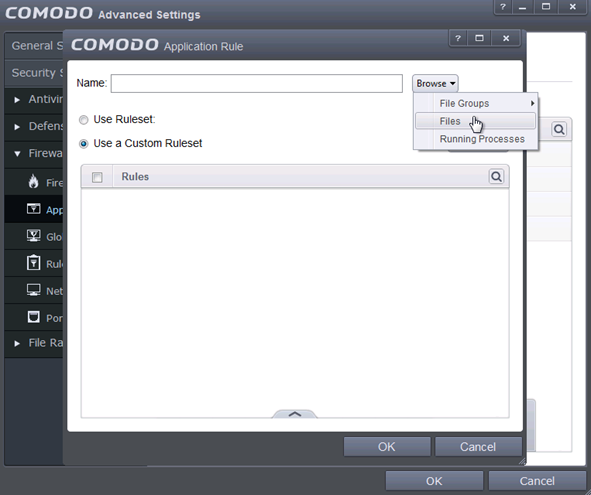
6.Check “Use a Custom Ruleset” and select “Allowed Application” ruleset from the “Copy from” drop-down list.
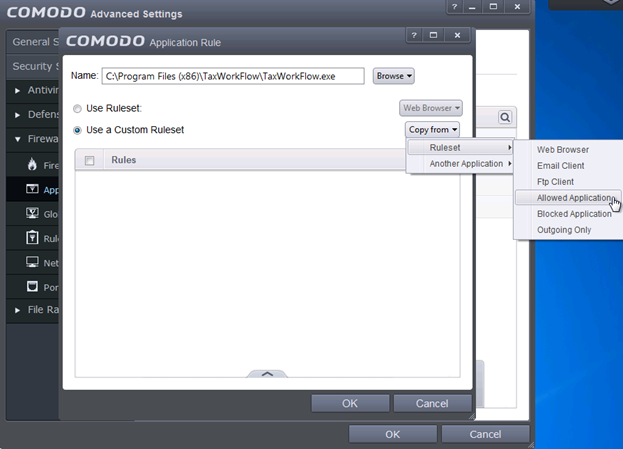
7.Check your created rule in the list of rules and click OK.
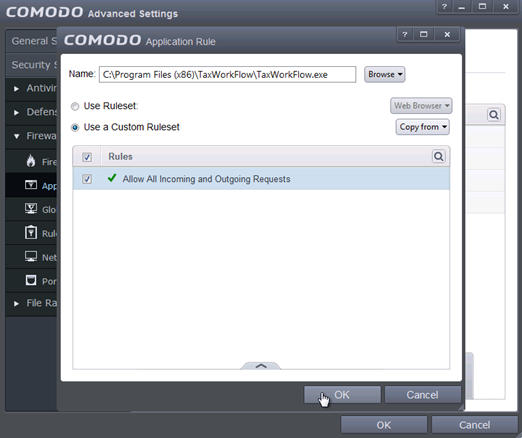
8.Check your created rule in the list of rules and click OK again.
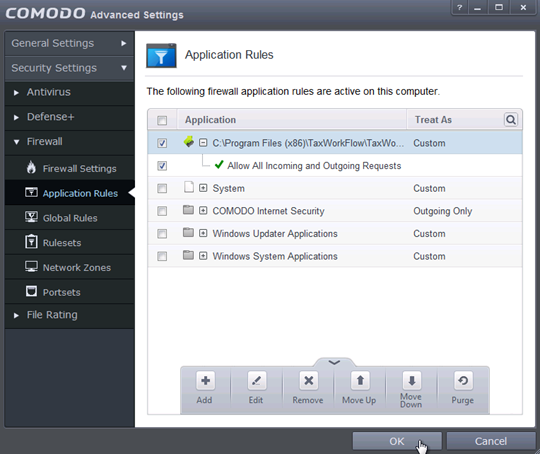
9. Repeat steps from 5 to 8 again for the TWFPDFPrinter.exe file. It should be located in the TWFPDFPrinter subfolder of the application’s folder (by default it is usually C:\Program Files (x86)\TaxWorkFlow\TWFPDFPrinter\TWFPDFPrinter.exe).