After you accept the invitation sent to either by us or by your administrator, you will be ready to work with TaxWorkFlow. If you have more than one subscription, a number of companies and offices then you need to know how to select a connection. Please note, if you have just one subscription, the information in this topic is useless for you.
In order to establish the connection to another database, go to the “File->Select connection” menu item or "File->Connect to...".
You will be prompted to select a connection:
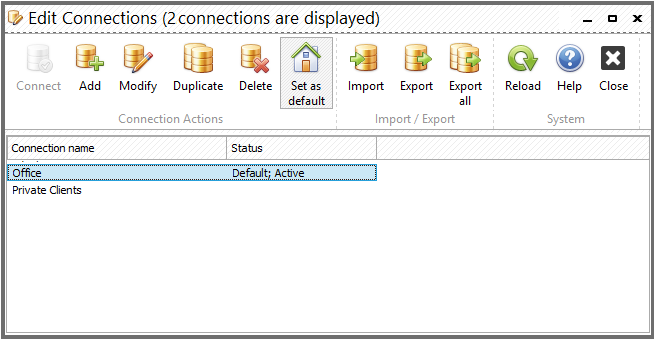
Choose the connection from the list and click the “Select” button. If the selected connection was configured properly your connection to the database will be established.
Also from here you can modify a connection, set a default connection, import and export connections.
Please note that you can have multiple accounts if your system runs several independent practices, for example the office account, and your private clients who you work with exclusively. In this case, you can switch between accounts on the fly using this dialog.
To avoid switching during application start-up, you can place an icon on your desktop specifying the connection you would like to establish on this icon, overriding the default connection. This option could be useful if you prefer to start the desired connections from the icon on the desktop when you work with many connections at the same time.
Let’s look at an example. Suppose you have a default Office connection and you want to create a desktop icon for the “Private Clients”. The first step will be to create icons on the desktop, and then go to the properties of each of them as shown in the picture below.
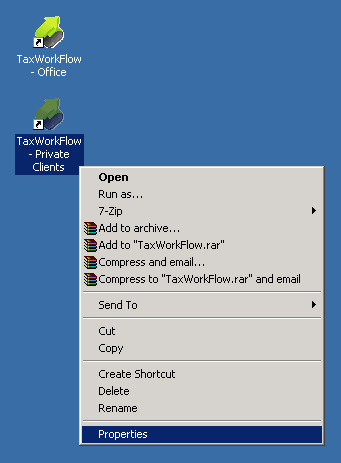
Next, add the Connection="Private Clients” string to the target field in the properties window as shown below. Here, the "Private Clients” is the exact name of your connection. Use quotes if the connection name consists of several words separated by spaces.
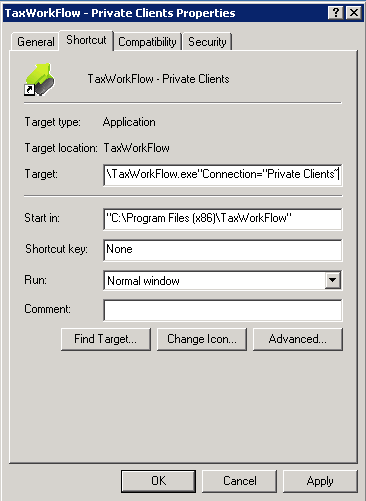
After you apply these settings you may use this icon to launch TaxWorkFlow with the "Private Clients” connection regardless of which connection was set up as the default earlier.