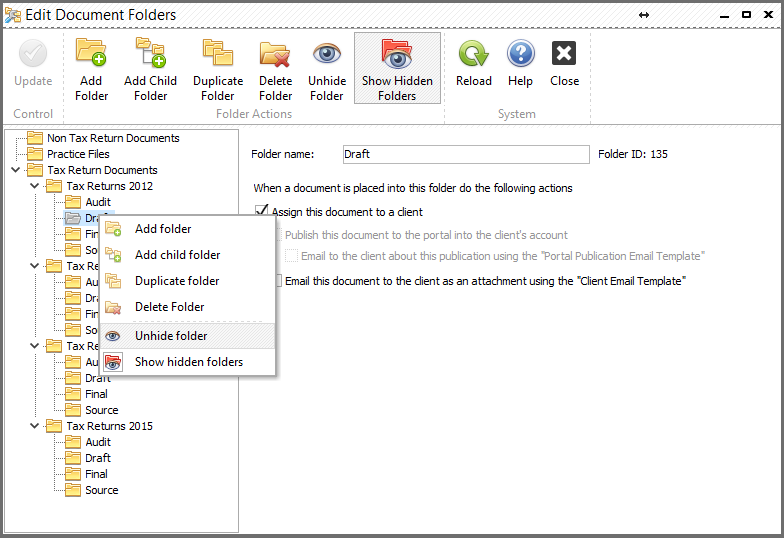You can change the folders tree as you wish. Select the “Administration>Edit document folders” main menu item and you’ll see the following form:
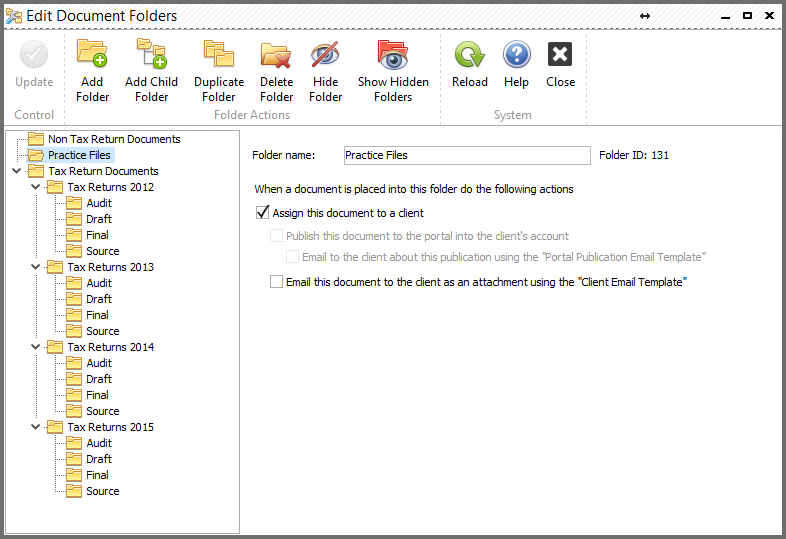
On the left side of the form you can see a folders tree. Click your right mouse button on this field to add folder, add child folder, modify, duplicate, or hide the selected folder. The right side of the form contains the selected folder’s settings.
•Folder name – specify the name of a folder here as it will be displayed on the tree
•Assign the document to a client - allows you to assign an uploaded to this folder document to specific client
•Email this document to the client as an attachment using the "Client Email Template" - check this box and each published document will be mailed to the client as an attachment
The following features will be available in future releases soon:
•Publish this document to the portal into the client's account – by checking this box you set up the system to publish all uploaded documents from this folder to web portal automatically (available only with the Integrated Web Site)
•Email to the client about this publication using the "Portal Publication Email Template" - allows you to notify the client that document is ready and was published to the portal
If you want to hide some folder which contains documents, you can choose what to do with them. You can hide them with the folder or move them to another folder:
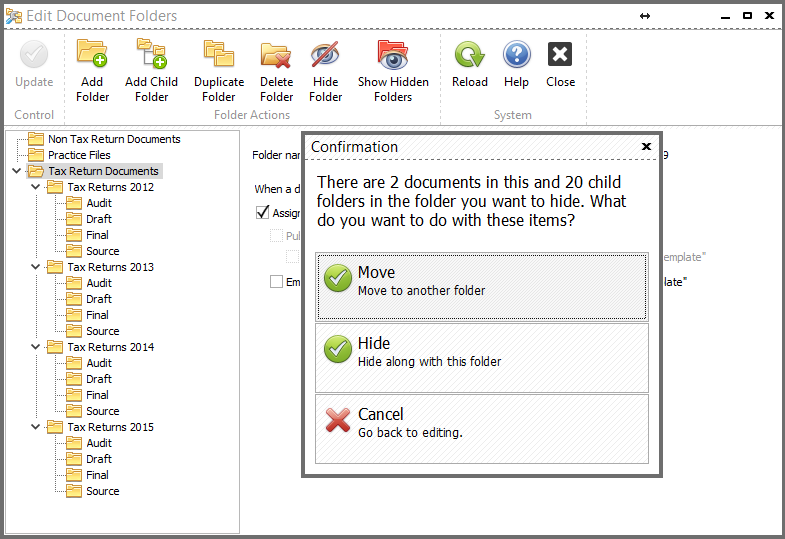
Click “Show Hidden Folders”, right mouse button click on any hidden folder will allow you to unhide it: