When you create a corporate account with us, we will send an invitation to your administrator containing your account parameters, such as web address, database login and password, and other configuration details via an email. Your administrator will be able to accept the invitation either by clicking on the email link, or pasting the invitation code into the application. The email invitation will look like this:
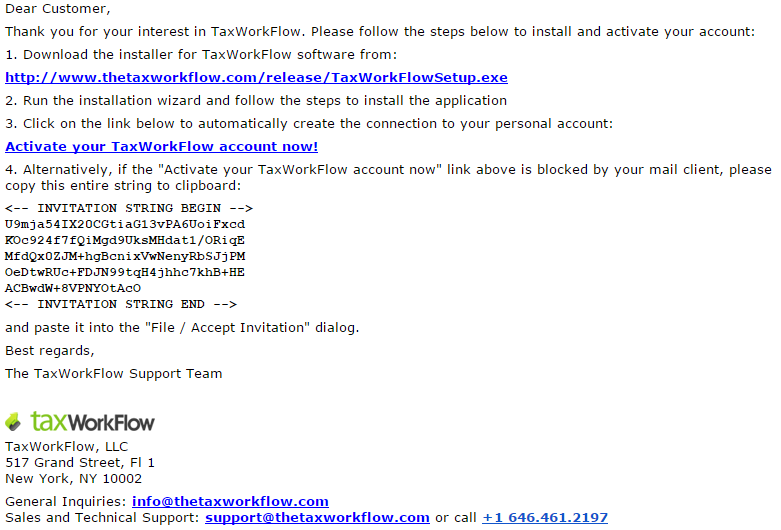
If the link is not active (for example, you are viewing it from a Google or Hotmail account in your browser), you can copy the entire coded string containing the invitation from the message to clipboard:
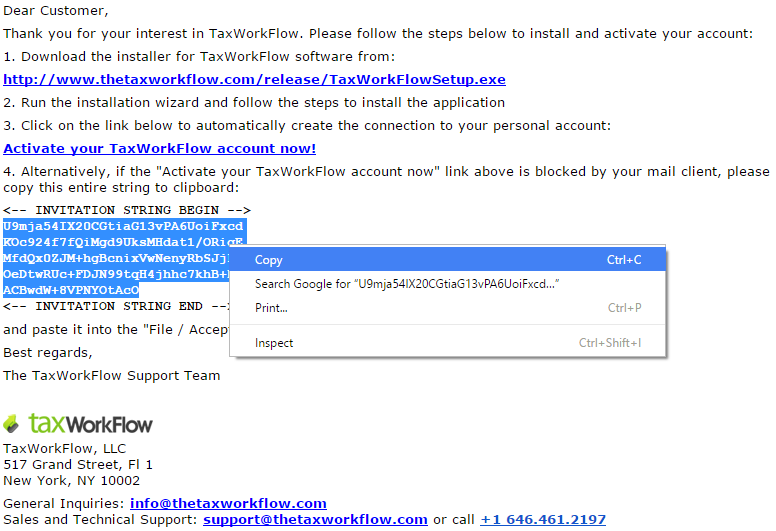
Then launch TaxWorkFlow and go to the “File>Accept invitation” main menu item. The following form will be displayed.
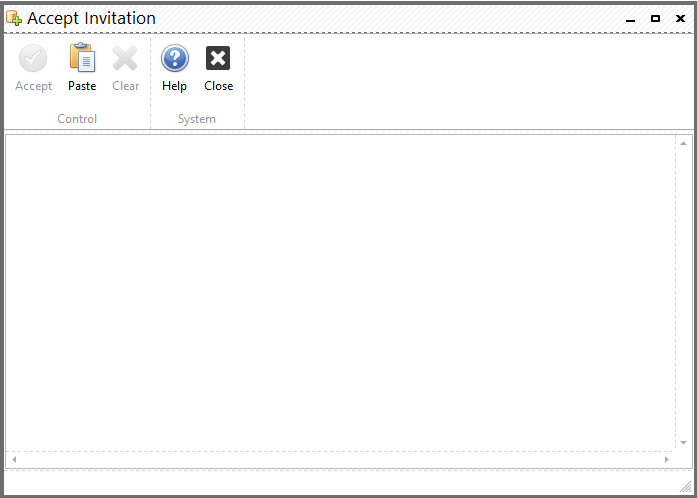
Paste the previously saved string into this dialog and click the “Accept” button. After that the connection will be added to the connections list. When you add your first connection, it’ll be set as a default connection and established automatically after you accept the invitation. Adding subsequent connections they’ll be added to the connections list and you’ll be offered to re-connect to another database using a new connection.
If you are the administrator, you can then create other users and invite them the same way so that users can establish this connection on their home or office workstations. Please see Sending invitations section for more information about this.