TaxWorkFlow can automatically upload clients from Excel files using a predefined template which is much faster and more efficient than manually entering them into the database when doing the initial data population or migration from another system. If you have the list of your clients in an Excel file, you can easily use this mechanism.
Select “Clients>Import clients from Excel”.
Load an Excel file using an appropriate button at the top of the tab. You can find an example below where the first row of the file is a header:
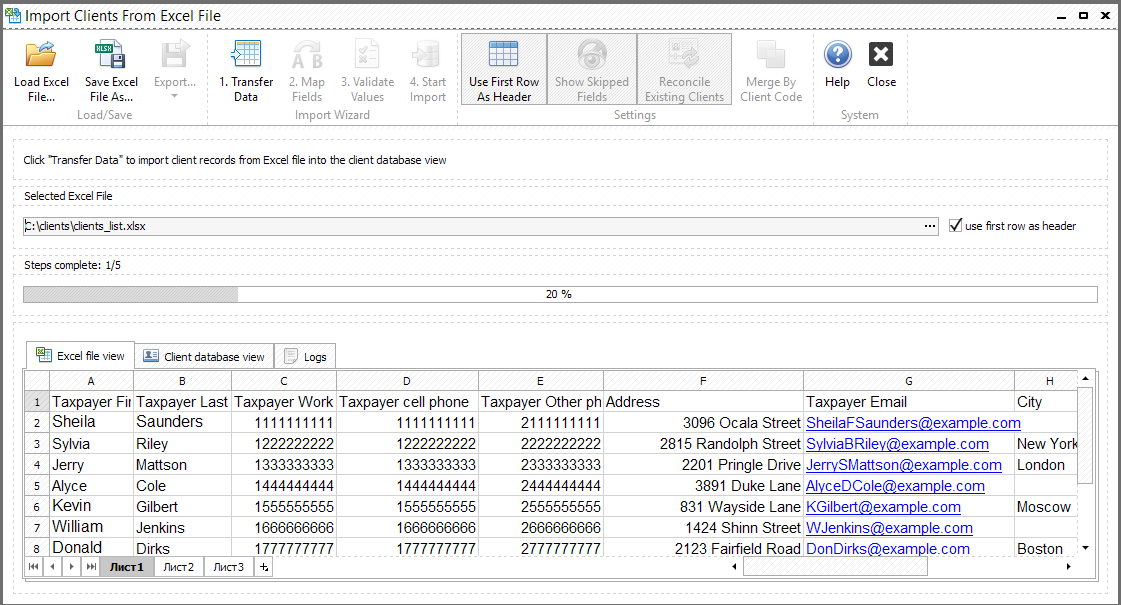
If your file doesn't contain the header, and the first row already contains client's data, then you need to uncheck "Use First Row As Header" button.
Press "Transfer Data" button moves the data from the Excel view into the client database view.
After the data is transferred, you can merge some columns according your needs. For example, if you have two columns in your document, one of them contains a phone number and another one contains a telephone extension you need to merge them into one column. Drag one column and drop it to another one, select the delimiter and approve merging. After all merging operations done you need to map fields of Excel columns and database columns. Use "Map Fields" button for this purpose. Below is an example of field mapping tab:
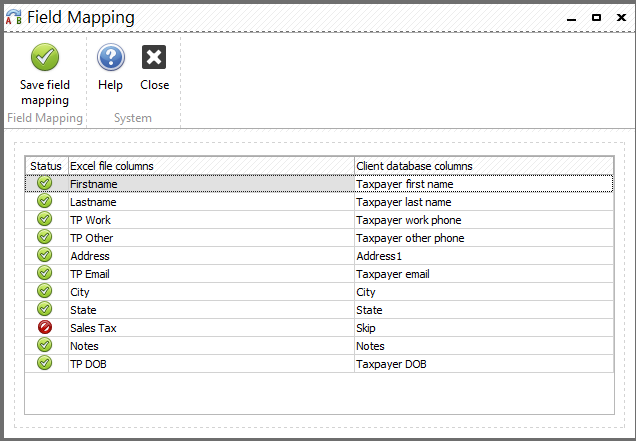
When all fields are mapped you need to check the data for errors in values. Press "Validate Values" and if you have some errors you will be able to change incorrect data or to clear it.
Keep "Reconcile Existing Clients" button pressed if you want the application reconcile imported and existing clients to avoid importing clients that already exist in the database. If the application finds the same client(s) in the database you'll see the screen like the following one:
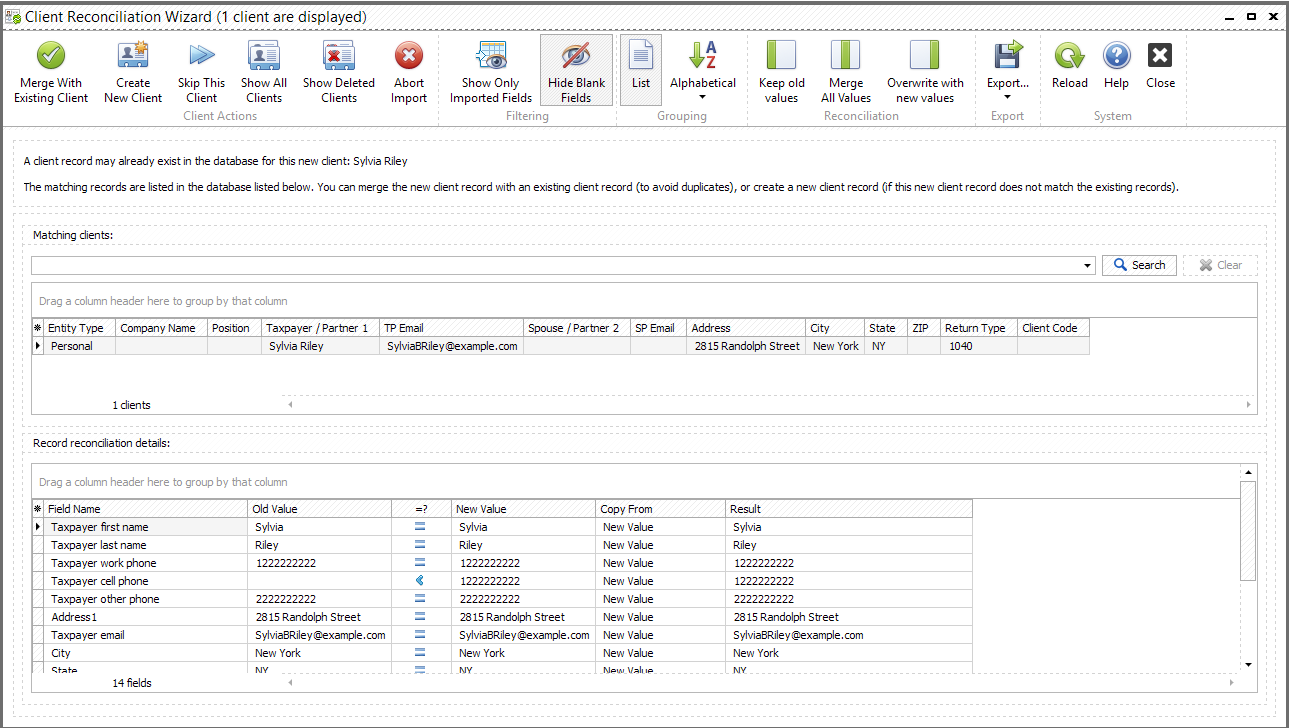
Here you can select a client from the list and decide if you want to keep old values for this client, to merge all values or to replace old data. Also you can skip this record or create a new client in the database.
Now you are ready to import the data. Press "Import" button to complete the import of the values into the client records database.