To work with email first of all you need to setup your outgoing email. You can find out the information about it in "How to edit connection" section of this guide.
TaxWorkFlow contains a number of email templates which you can certainly customize. "Office settings" section describes how to edit email templates.
Here you can find out how to edit email before sending it to your client. For example, if you need to contact your client you select him or her from the list and press "Email Client" button. Here you must select if you want to email a taxpayer, spouse or both. Also you can select a email template:
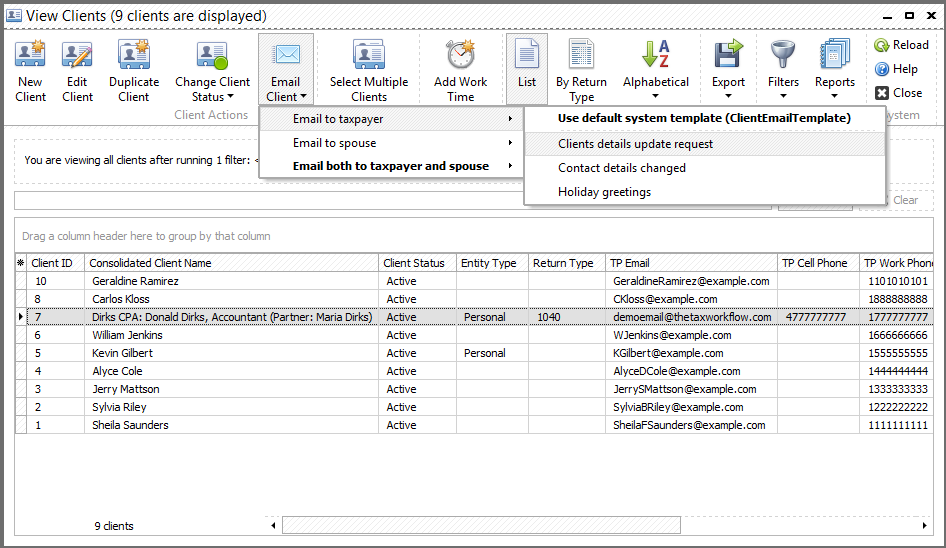
Below you can find a default template, where all fields but "From" and "To" could be changed:
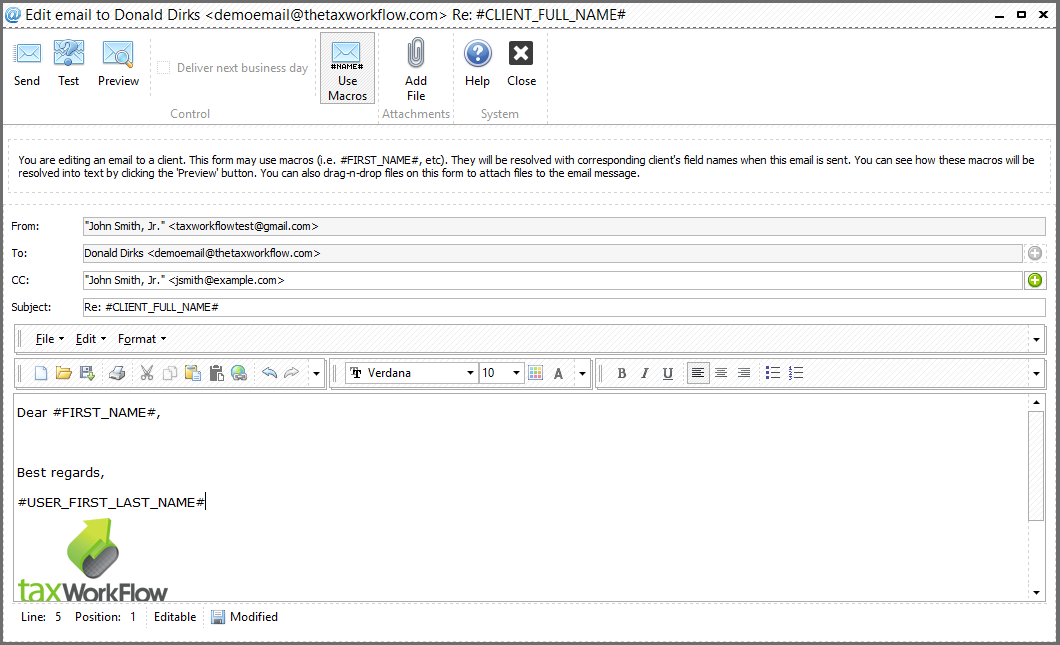
You can add text, pictures or macros here. Also you can attach files to your message using an "Add File" button or drag-n-drop feature. Test if your email is setup correctly by clicking "Test" button. After the changes done you can preview your message. All macros will be replaced by their meanings for this particular client and you could see the message that will be sent to the recipient.
Tip: "Enter all macros you wan to use in the message before clicking "Preview" button ("Use Macros" button is available). After the preview all macros will be resolved into text and you will not be able to add more macros after returning to editing the message ("Use Macros" button will be unavailable)."
Here is the list of macros you can use in the template.